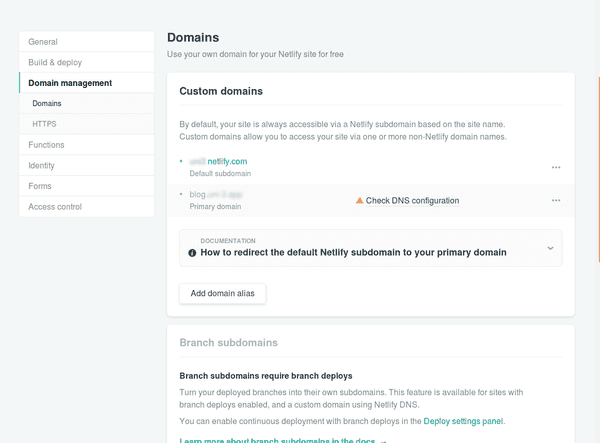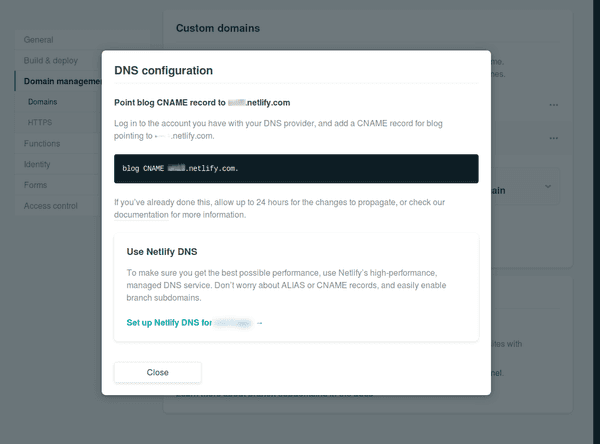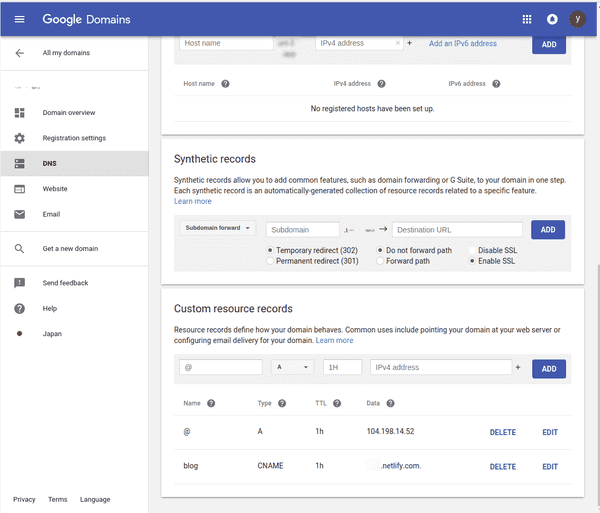このブログの開発、デプロイ環境をメモしておく。なるべく無料なサービスで構築した
使用ツール
- hugo: ブログ作成用ツール
- netlify: コンテンツのホスティング
- github: コンテン�ツの登録
- google domain: ドメイン取得
開発環境
ローカルの開発環境は docker を使っている
hugo 設定
開発環境の構築はこちらの docker-compose.yml を参考に作成した
https://hub.docker.com/r/jojomi/hugo/
./src./publicversion: "3.3"
services:
hugo:
image: jojomi/hugo:latest
user: "1000:1000"
volumes:
- ./src/:/src
- ./public/:/public
environment:
- HUGO_REFRESH_TIME=3600
- HUGO_WATCH=true
ports:
- 1313:1313
command:
[
"sh",
"-c",
"hugo server -D --watch=true --source='/src' --destination='/public' --bind='0.0.0.0' --disableFastRender --baseUrl='localhost'",
]
web:
image: jojomi/nginx-static
volumes:
- ./public:/var/www
environment:
- VIRTUAL_HOST=localhost
ports:
- 8080:80theme
テーマはhugo-tranquilpeak-themeを使用している
テーマをインストールする、後で github に追加したいので submodule で入れる
cd src/theme
git submodule add https://github.com/kakawait/hugo-tranquilpeak-theme.gitconfig.toml にて
theme = "hugo-tranquilpeak-theme"としておく
記事を書く
hugo コマンドで記事ファイルの生成を行う
コマンドはコンテナ内で実行する
hugo new posts/post.mdこれで content ディレクトリの指定したパスに md ファイルが作成される
数式を使う
mathjax を使う
公式によると cdn^1から取得するのが簡単とある
https://gohugo.io/content-management/formats/#enable-mathjax
の、script タグを追加するのがよさそう
すでに使っているテーマ�に対して、html を追加するには
./themes/hugo-tranquilpeak-theme/layouts/_default/single.html./layouts/_default/single.htmlこれで tex ライクに数式を書くことができる
デプロイ
デプロイ先はnetlifyにする。build したファイルのホスティング先となる
デプロイ方法
手動(CLI)
https://www.netlify.com/docs/cli/ を参考に cli でデプロイしてみる
npm install netlify-cli -g
netlify loginブラウザでページを開いて、‘Authorize’を選択
cat ~/.netlify/config.jsonに認証情報っぽいのが保存される
を参考にデプロイ先を設定する https://gohugo.io/hosting-and-deployment/hosting-on-netlify/#configure-hugo-version-in-netlify
netlify deployで、デプロイが実行される。最初はデプロイ先のサイト設定の設問があるので、適当に答える Site name や使用する account を答えると、デプロイ先の URL 等が作成される
自動(CI)
github のリポジトリに push される度に自動的にビルドして、デプロイさせる
netlify の管理ページから設定できる
netlify ダッシュボードの setting->Continuous Deployment から github アカウントと連携するリポジトリ等の設定を行う
ビルド方法については
https://www.netlify.com/docs/continuous-deployment/#deploy-contexts
を参考に、
netlify.toml以下のように設定した
[build]
publish = "./src/public"
command = "hugo --gc --minify -s ./src"
[context.production.environment]
HUGO_VERSION = "0.50"
HUGO_ENV = "production"
HUGO_ENABLEGITINFO = "true"
...カスタムドメイン適用
ブログには独自ドメインを使用したい
domain はgoogle domainにて取得したものを用いる
カスタムドメインとしてサブドメインに
blogカスタムドメイン設定
netlify ダッシュボードの setting->Domain management
より、Add domain alias から自身のドメインを入力して追加する
以下は、追加後�の画面
Check DNS configration をクリックして、domain に設定する項目を確認する
また、https://www.netlify.com/docs/custom-domains/#dns-configuration を参考に
google domain のダッシュボードから Custom resource records を設定する
これでしばらく待つと、設定したカスタムドメインで https で閲覧できるはず
netlify.com のページから設定したカスタムドメインへリダイレクトする設定も追加しておく
netlify.toml[[redirects]]
from = "https://'subdomain'.netlify.com/*"
to = "https://'your-custom-domain'/:splat"
status = 301
force = true